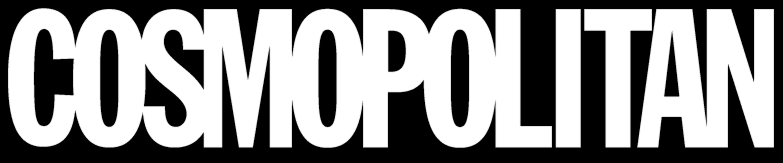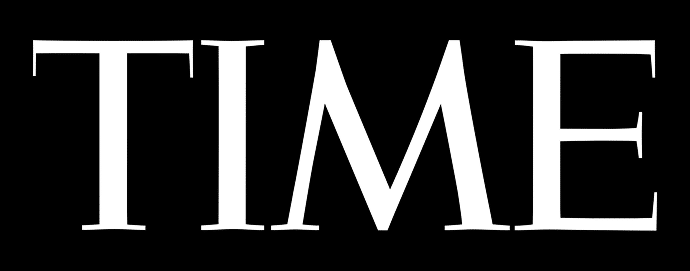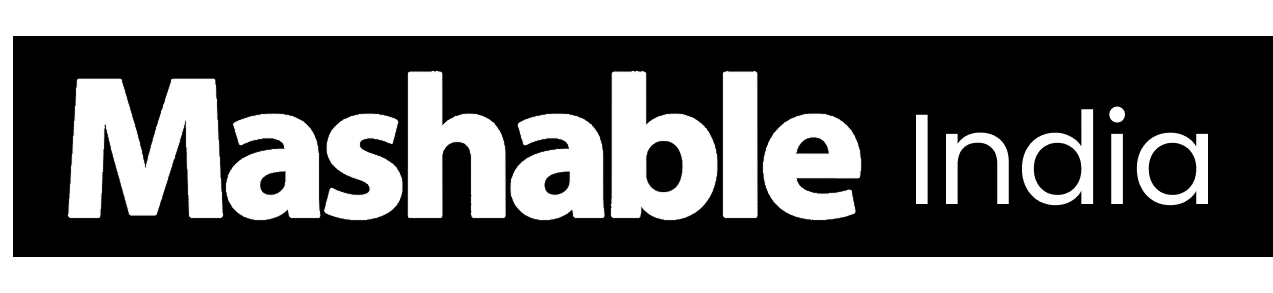If you’ve ever copied something on your Windows computer and couldn’t find it again, the clipboard is the secret helper working behind the scenes.
It temporarily stores everything you copy: text, links, or files, so you can reuse them without repeating the same steps. But what many people don’t realize is that the Windows clipboard can do far more than simple copy-and-paste.
From viewing your full clipboard history to syncing items across devices, it’s a small feature that can make your workflow faster and smoother once you know how to use it.
Let’s start by understanding what it actually is and how it works.
What is the Clipboard in Windows?
Think of the clipboard in Windows like a quick pocket for things you copy or cut. Every time you copy text, an image, or a file, Windows retains it until you paste it into another location.
Microsoft improved it in Windows 10 by introducing Clipboard History, and Windows 11 further refined it. Now, instead of remembering just one copied thing, your computer can hold several.
Enabling clipboard history makes life easier; you can scroll through past copies, reuse items you need again, and even pin the ones you use most frequently.
How to Open the Clipboard on Windows 10 and 11
If you often copy and paste on your computer, knowing how to open the clipboard can make things much easier. It helps you see everything you’ve copied, reuse old items, and work faster across apps.
Using Keyboard Shortcuts
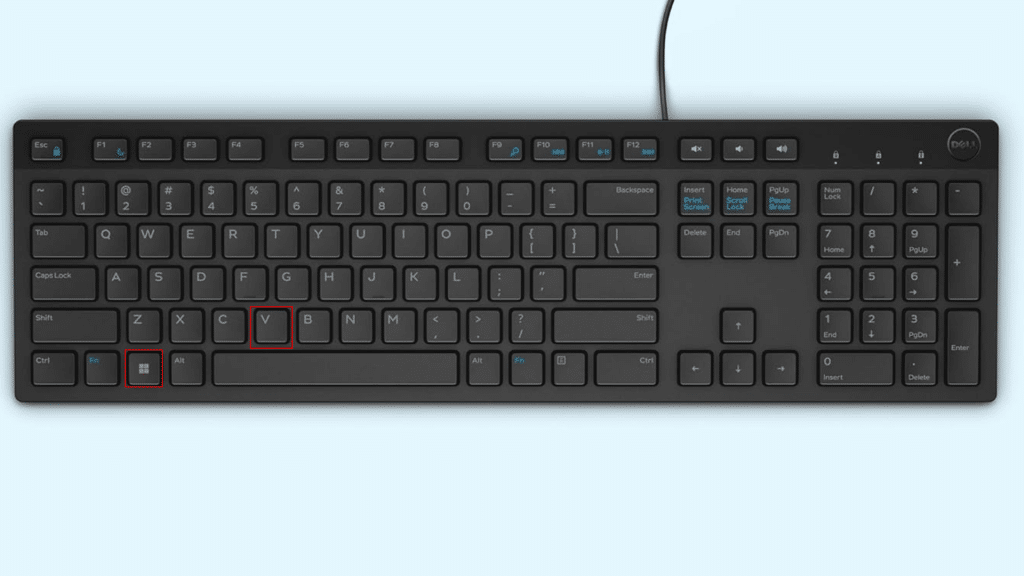
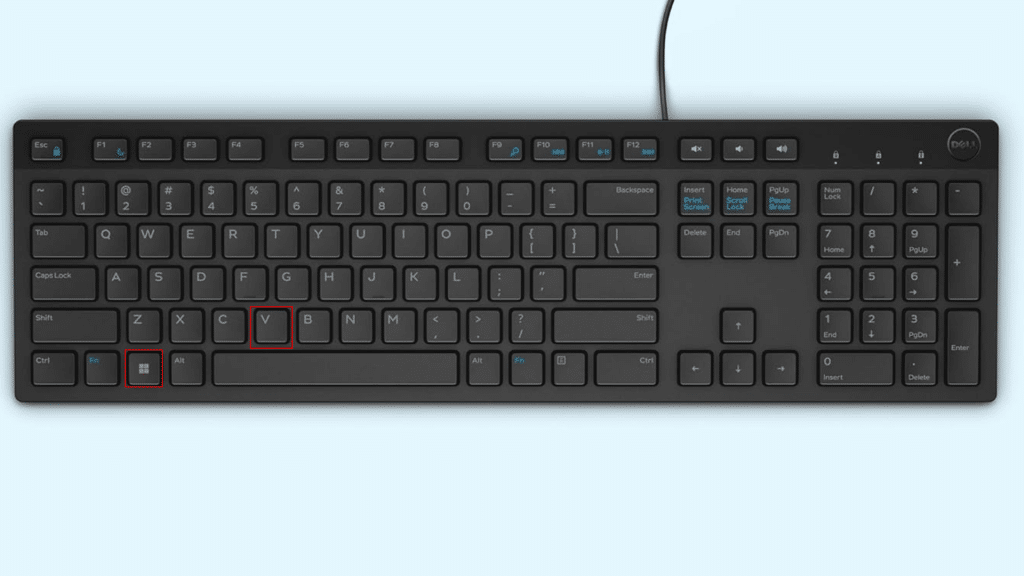
If you prefer keeping things simple, using a clipboard shortcut is the best way to access your Windows clipboard. It saves time and keeps your hands on the keyboard.
No need to dig through menus or settings; just a few keys and you’re in. Here’s how to do it step by step:
- Click or place your cursor where you want to paste something.
- Press Windows + V on your keyboard.
- If a message appears stating “Clipboard history is off,” click “Turn on.”
- The clipboard panel will open, showing everything you’ve recently copied. Pick one and click or press Enter to paste.
If the shortcut doesn’t open, it means clipboard history is turned off. Here’s how to fix it:
- Press Windows + I to open Settings.
- Go to System → Clipboard.
- Turn Clipboard historyOn.
- Try Windows + V again. It should work now.
Without Keyboard (Mouse Only)
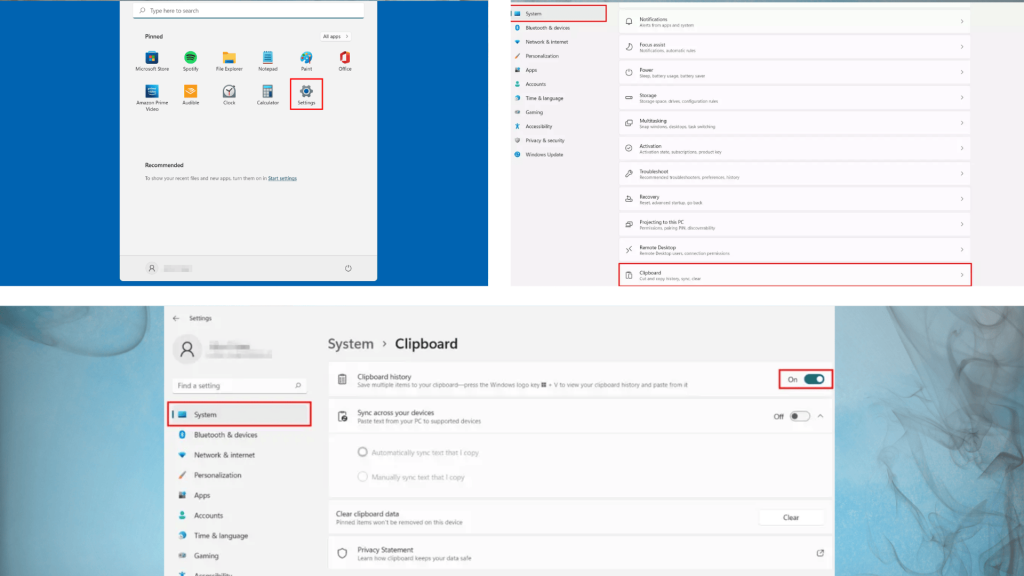
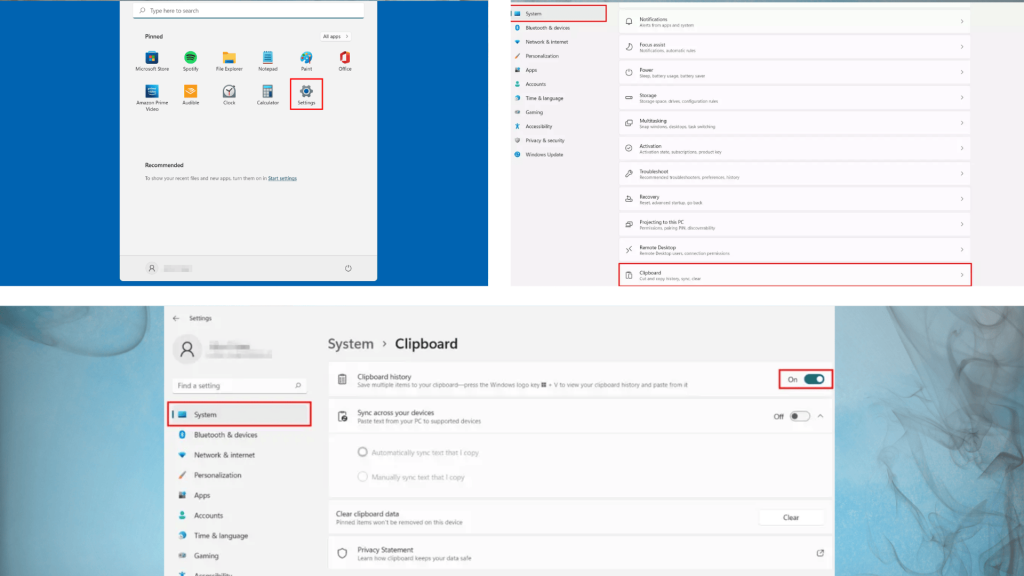
If you prefer using your mouse, you can still open and manage the clipboard easily. Windows makes it simple through the Settings menu and the Start search bar.
Using the Settings Menu:
- Click the Start button on your taskbar.
- Select Settings from the menu.
- In the left panel, click System.
- Choose Clipboard from the list.
- Turn Clipboard historyon to view and manage copied items.
Through Windows Search or Start Menu:
- Click the Start button or the search icon on your taskbar.
- Type Clipboard settings in the search box.
- Click the first result that appears.
- The Clipboard panel will open, where you can turn Clipboard history on or off.
Once you turn on clipboard history, managing your copied items becomes quick, simple, and seamless on both Windows 10 and 11.
How to Use Clipboard History Efficiently
Once you’ve learned how to open the clipboard, the next step is using it wisely. Clipboard history lets you view, pin, and even sync your copied items across devices, making it a handy productivity tool.
Viewing, Selecting, and Deleting Items
Here’s how to check and manage what’s saved in your clipboard history:
- Press Windows + V to open the clipboard panel.
- You’ll see a list of all the text or images you’ve recently copied.
- Click any item to paste it instantly wherever your cursor is.
- To delete an item, click the three dots next to it and select Delete.
To clear everything, click “Clear all” at the top of the panel.
Pinning and Managing Items
If you often copy the same text or image, pinning can save you time.
- Press Windows + V to open the clipboard.
- Find the item you use often.
- Click the three dots next to it and select “Pin.”
- Pinned items stay even after restarting your PC or clearing the rest.
To remove one, click the three dots again and choose Unpin.
Syncing Clipboard Across Devices
Windows lets you sync clipboard items using your Microsoft account. This means what you copy on one device can show up on another.
- Open Settings → System → Clipboard.
- Turn on Sync across your devices.
- Sign in with your Microsoft account when asked.
Keep in mind that clipboard sync uses cloud storage. Avoid copying sensitive information unless you trust your connected devices.
Using these features, you can make your clipboard a powerful tool, not just for quick pasting, but for smarter, organized work across your Windows devices.
Troubleshooting Clipboard Issues
Sometimes the clipboard might not work as expected. Maybe Windows + V doesn’t open, or your clipboard history looks empty. Here’s how to quickly resolve the most common problems:
Windows + V Not Working
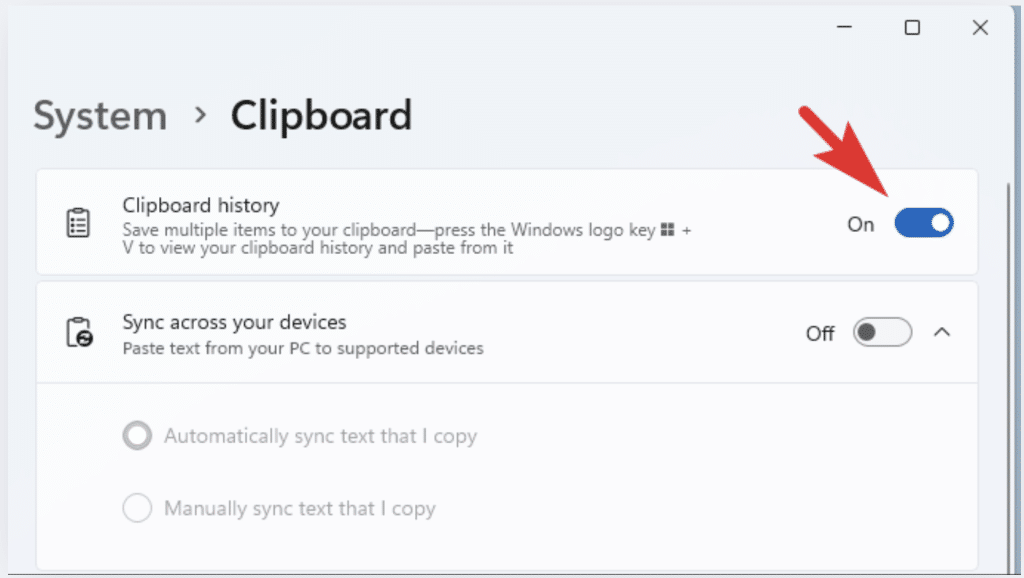
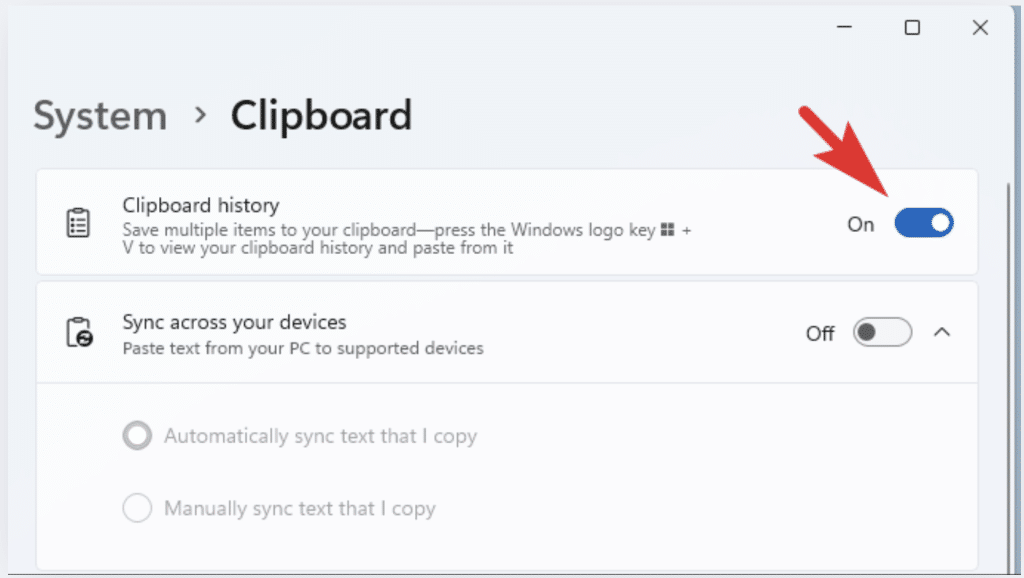
If the shortcut doesn’t open the clipboard, the most common reason is that clipboard history is turned off:
- Open Settings → System → Clipboard.
- Turn Clipboard history on.
- Try pressing Windows + V again – it should now open the panel.
If it still doesn’t work, try restarting Windows Explorer:
- Right-click the taskbar and select Task Manager.
- Scroll down to Windows Explorer.
- Right-click it and choose Restart.
Clipboard History Not Showing or Empty
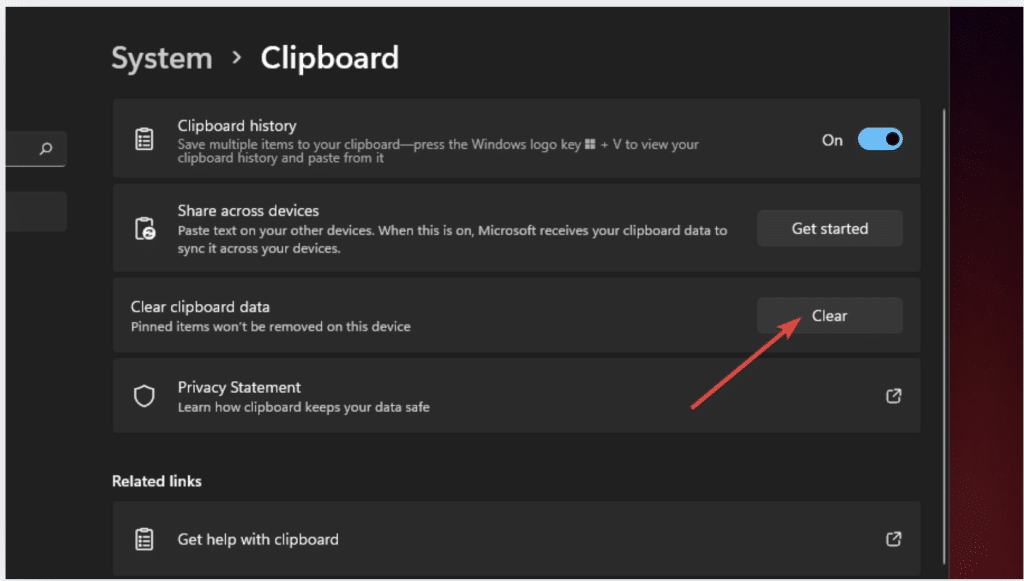
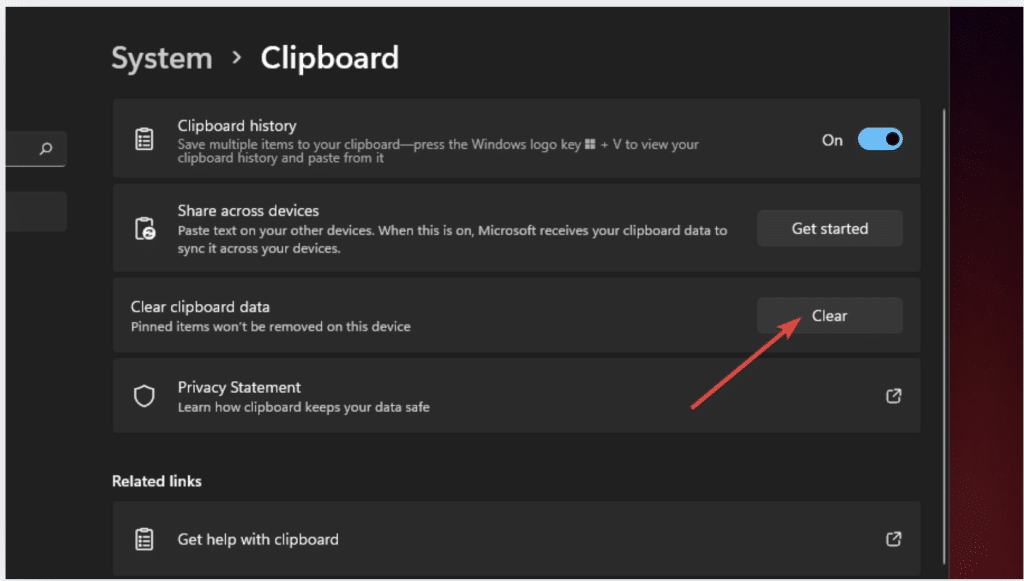
If your clipboard opens but shows nothing, it could be a simple glitch or a settings issue.
- Make sure Clipboard history and Sync across devices are both turned on in Settings.
- If they already are, try clearing the clipboard data. Go to Settings → System → Clipboard → Clear all.
- Restart your PC and test again using Windows + V.
Outdated system files can also cause clipboard problems. Check for updates by going to Settings → Windows Update → Check for updates. Installing pending updates often clears out bugs that affect clipboard performance.
These quick fixes usually get the clipboard working again, allowing you to return to copying and pasting without any trouble.
Tips to Use the Clipboard Efficiently
Using the clipboard smartly can save you time and make everyday tasks smoother. A few small habits can help you keep it clean, quick, and reliable.
- Pin important items: Keep frequently used text or links pinned so they’re always available.
- Use Windows + V often: Get into the habit of opening the clipboard to reuse items instead of copying again.
- Clear history regularly: Remove old or sensitive data to keep things organized and private.
- Sync across devices: Turn on cloud sync to access your clipboard from another Windows computer.
- Restart Explorer if stuck: If the clipboard stops working, restarting Windows Explorer often fixes it.
- Avoid sensitive info: Don’t copy passwords or confidential details when sync is on.
These simple tips help you get the best out of the clipboard: fast, tidy, and always ready when you need it.
Conclusion
Now that you’ve learned how to open the clipboard on Windows, you can manage everything you copy in one convenient spot.
You know how to open it with shortcuts or a mouse, pin your favorite items, sync them across devices, and even fix common issues when things don’t work right.
I’ve always found it to be one of those small Windows features that quietly save time and effort. You don’t have to keep copying the same thing over and over; your clipboard already remembers it for you.
So go ahead, turn on Clipboard History, and make your daily tasks smoother, faster, and a lot easier to manage!