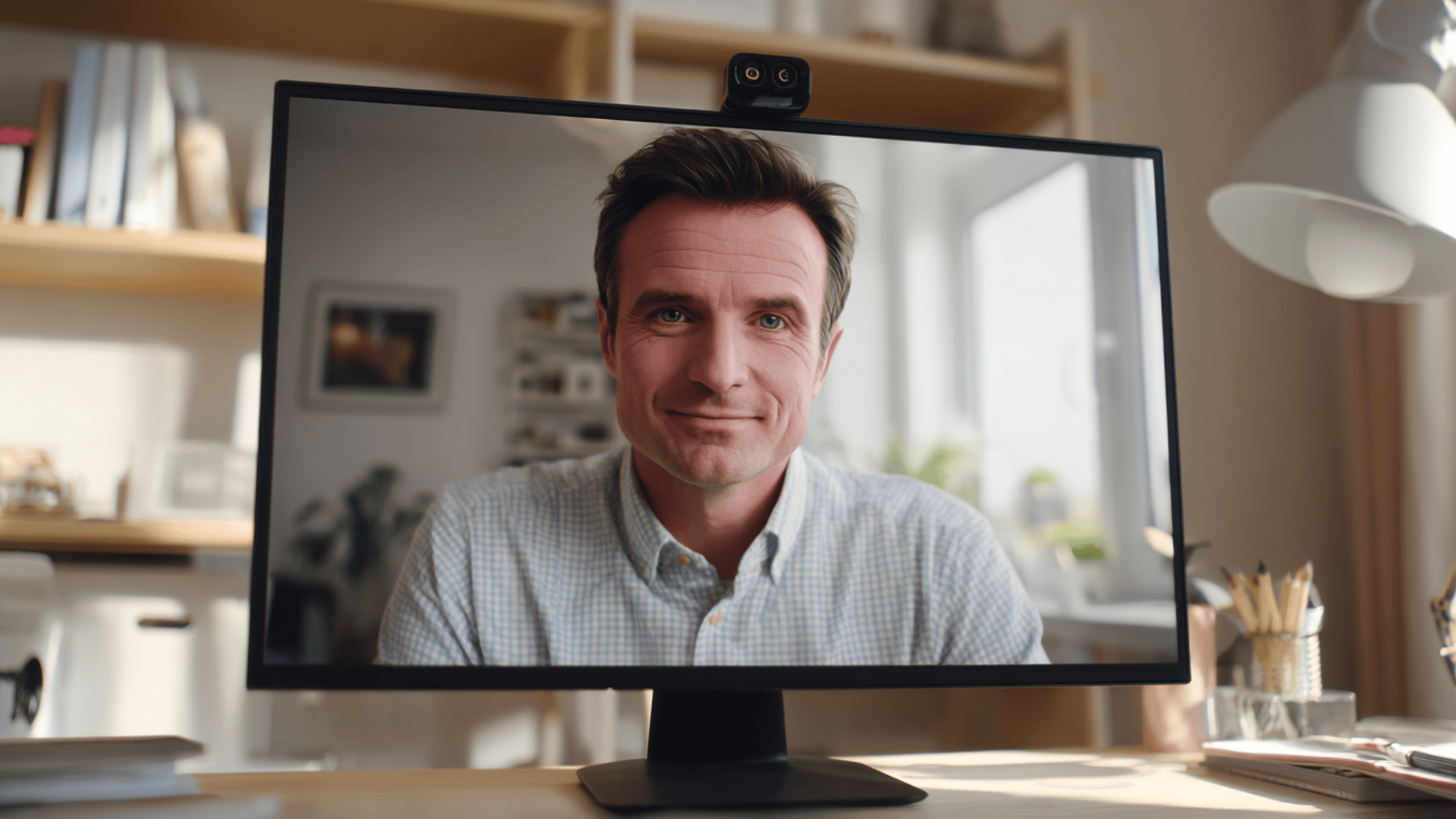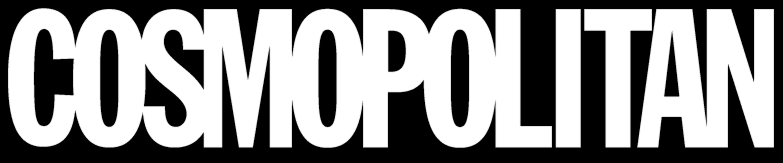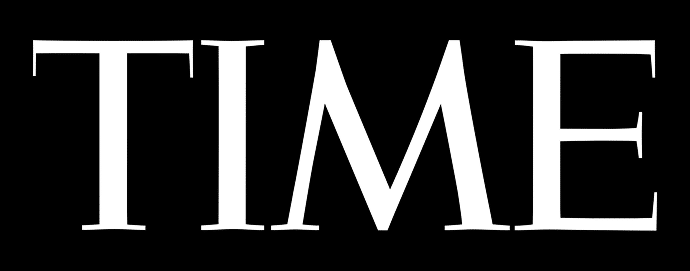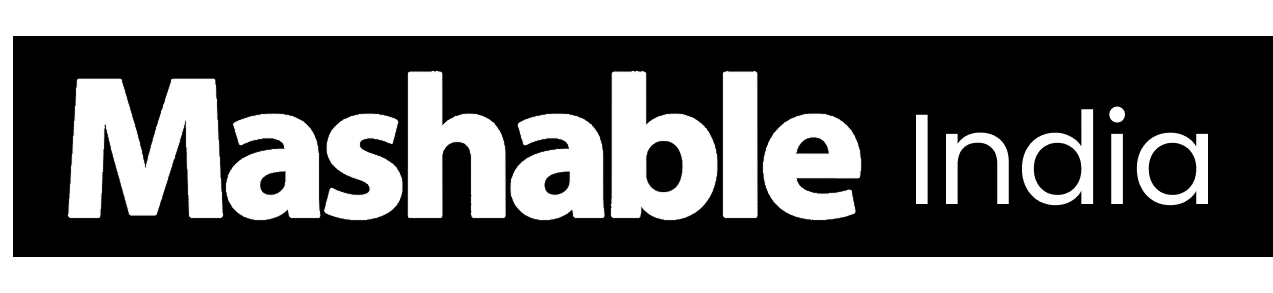Have you noticed how much first impressions now depend on how you appear on camera? Whether it’s a business call, an online class, or a live stream, clear and professional video presence matters more than ever.
That’s why many people are upgrading their setup to better webcams that can keep up with today’s visual standards.
But choosing the right one can be tricky. With so many models claiming high resolution and advanced features, it’s hard to know which actually perform well.
This post breaks down expert-tested reviews, practical comparisons, and clear buying advice to help you confidently choose the best 4K webcam for your setup and budget.
How a 4K Webcam Takes Your Video Quality to the Next Level
A 4K webcam captures four times more detail than an HD camera, making your face, colors, and background look sharper and more natural. This extra clarity helps you appear confident and professional on screen.
It also improves color accuracy, showing realistic tones in skin, clothes, and lighting that lower-resolution cameras blur out. You’ll notice the difference in:
- Streaming: Smooth, detailed visuals that draw attention.
- Video calls: Clearer, more engaging communication.
- Content creation: Flexibility to crop or edit without losing quality.
- Presentations: Crisp video that boosts credibility.
A small adjustment, like facing a soft light source or fine-tuning brightness, can make your footage look more polished and professional every time you go live.
Top 4K Webcams
4K webcams bring professional-level clarity to video calls, streams, and recordings.
1. Razer Kiyo Pro Ultra


The Razer Kiyo Pro Ultra stands out for its near-DSLR video quality. Its large Sony sensor, advanced HDR, and fast autofocus deliver lifelike color and clear detail even in dim light.
This webcam adapts easily to varied lighting setups, making it perfect for creators and professionals who want studio-quality visuals at home.
While slightly bulky and expensive, its performance justifies the price for anyone serious about video clarity.
2. Elgato Facecam 4K


The Elgato Facecam 4K is built for creators who value control and precision.
It features true 4K60 recording, manual exposure and color settings, and seamless adjustment via Elgato’s Camera Hub.
The lack of a built-in mic means you’ll need an external one, but the stunning clarity and flexibility make it a top pick for Twitch or YouTube streamers aiming for professional production quality.
3. Logitech MX Brio


The Logitech MX Brio combines simplicity with high-quality performance.
It offers AI-powered auto-framing, dual noise-reducing microphones, and sharp 4K resolution, making it ideal for professionals and hybrid workers.
It delivers natural color and smooth video, but is limited to 30fps in 4K mode. Overall, it’s a reliable webcam for users who want professional results without a complex setup.
4. Insta360 Link 2


The Insta360 Link 2 redefines smart video with its 3-axis gimbal, AI tracking, and HDR mode that keep you perfectly framed and well-lit.
Its gesture control allows easy zooming and switching modes hands-free, perfect for presenters or teachers who move during calls.
Though pricier, its responsive tracking and 4K HDR sharpness make it one of the most advanced webcams available.
5. OBSBOT Tiny 2 4K


The OBSBOT Tiny 2 4K uses AI-powered PTZ (pan-tilt-zoom) technology to track movement smoothly and keep your face centered.
It performs impressively in low light and is ideal for users who move frequently while recording or presenting.
Setup takes some time, and tracking can occasionally miss in busy environments, but once calibrated, it delivers professional, hands-free framing with precision.
6. EMEET SmartCam S800


The EMEET SmartCam S800 proves that you don’t have to spend a lot for great image quality. With true 4K clarity, HDR support, and plug-and-play ease, it’s designed for remote workers, students, and first-time 4K users.
While low-light performance is average and manual controls are limited, its affordability and convenience make it a strong entry-level webcam for daily use.
Each of these webcams excels in different areas – some focus on creative control, others on smart tracking or affordability. Choose the one that fits your workflow and setup best.
How to Choose the Right 4K Streaming Webcam for Your Needs
Finding the right 4K webcam depends on how you plan to use it, your budget, and your setup. The overview below highlights key features and performance factors to help you make a smart, practical choice.
|
Category |
What to Look For |
Recommended Models |
Why It Matters |
|
Video Calls / Meetings |
Natural color tone, HDR, dual mics, smooth autofocus |
Logitech MX Brio, EMEET S800 |
Clear, professional video for online calls. |
|
Streaming / YouTube |
60 fps, manual controls, strong low-light, HDR |
Razer Kiyo Pro Ultra, Elgato Facecam 4K |
Smooth, detailed visuals for creators. |
|
Hybrid (Work + Creative) |
Reliable 4K, plug-and-play, software control |
Logitech MX Brio, OBSBOT Tiny 2 4K |
Balanced for both meetings and content. |
|
Teaching / Classes |
AI tracking, wide FoV, clear mic |
Insta360 Link 2, OBSBOT Tiny 2 4K |
Keeps you centered and clear while moving. |
|
Entry-Level |
True 4K, plug-and-play, good mic |
EMEET S800, Lenovo 4K Webcam |
Great starter webcams for daily use. |
|
Mid-Range ($150–$250) |
Better optics, HDR, and AI support |
Logitech MX Brio, Insta360 Link 2 |
Balanced features and reliable quality. |
|
Premium ($250+) |
60 fps, large sensor, AI, PTZ |
Razer Kiyo Pro Ultra, Elgato Facecam 4K |
Professional-grade performance and detail. |
|
USB Port & Bandwidth |
Use USB 3.0 or USB-C |
Applies to all |
Prevents lag or dropped frames. |
|
PC Power |
Intel i5+, 8GB RAM+ |
Applies to all |
Smooth 4K performance without stutter. |
|
Lighting Setup |
HDR or large-sensor webcam |
Razer Kiyo Pro Ultra, Logitech MX Brio |
Good lighting = sharper, richer video. |
Before buying, think about your daily needs, not just specs. A well-lit setup, stable connection, and a mid-range webcam that suits your workflow often deliver better results than chasing the highest price tag.
Set Up & Best Practices to Maximize Quality


Even the best 4K webcam won’t perform well without a proper setup. Small adjustments in position, lighting, and software can make a big difference in how professional your video looks.
- Positioning: Keep the webcam at eye level and about an arm’s length away. Use a tripod or stable mount to avoid shaking.
- Lighting: Face a soft light source like a ring light or shaded lamp. Avoid backlighting or harsh overhead light for clear, even visuals.
- Background: Use a clean, simple background or blur it for privacy. Add small touches like a plant or a shelf for depth.
- Camera Settings: Adjust white balance, exposure, and contrast for natural results. Save your preferences in your webcam software.
- Software Setup: Use tools like OBS Studio or Streamlabs for control. Match your bitrate and resolution to your internet speed.
A little care in setup and configuration goes a long way – these small tweaks can turn an ordinary webcam feed into a sharp, professional-looking video.
Future Trends in Webcams & What to Expect
Webcam technology is evolving fast, bringing sharper visuals and smarter performance to everyday video calls.
The next generation of webcams will deliver 4K at 60fps for lifelike motion, paired with AI tools like auto-framing, face tracking, and smart zoom to keep you perfectly centered.
Improved sensors and HDR support will make low-light scenes clearer and colors more natural. Some high-end models will feature interchangeable lenses, AR effects, and virtual backgrounds for creative use.
With regular firmware updates improving privacy and performance, webcams are becoming intelligent, flexible, and personal – offering studio-quality video right from your desk.
Common Mistakes to Avoid
Even the best 4K webcam won’t perform well if it’s not set up right. Small mistakes can affect how your video and audio look and sound:
- Not All 4K Webcams Are True 4K: Some only upscale HD video instead of recording real 4K. Check that yours supports native 4K at 30 or 60 fps.
- Using Your Laptop’s Microphone: Laptop mics pick up noise and echo. Use your webcam’s mic or an external one for clearer sound.
- Poor Lighting Setup: Dim or uneven light creates shadows and dull colors. Use soft, front-facing light for balanced, sharp video.
- Wrong USB Connection: Older USB ports can cause lag or frame drops. Always use a USB 3.0 or higher port.
- Skipping Compatibility Checks: Some webcams don’t work well with all systems or apps. Make sure it supports your OS and tools like Zoom or OBS.
By avoiding these simple mistakes, you’ll get the sharp visuals, clean audio, and smooth performance your 4K webcam was designed to deliver.
Conclusion
A good 4K webcam can instantly elevate how you appear online.
With sharper detail, natural colors, and smooth motion, every meeting, stream, or presentation feels more polished and professional.
But great image quality isn’t just about resolution – it’s also about finding a webcam that fits your setup, lighting, and purpose.
Whether you’re a content creator, remote worker, or gamer, choosing the right model makes all the difference.
From premium options like the Razer Kiyo Pro Ultra to budget-friendly picks like the EMEET S800, there’s something for every need.