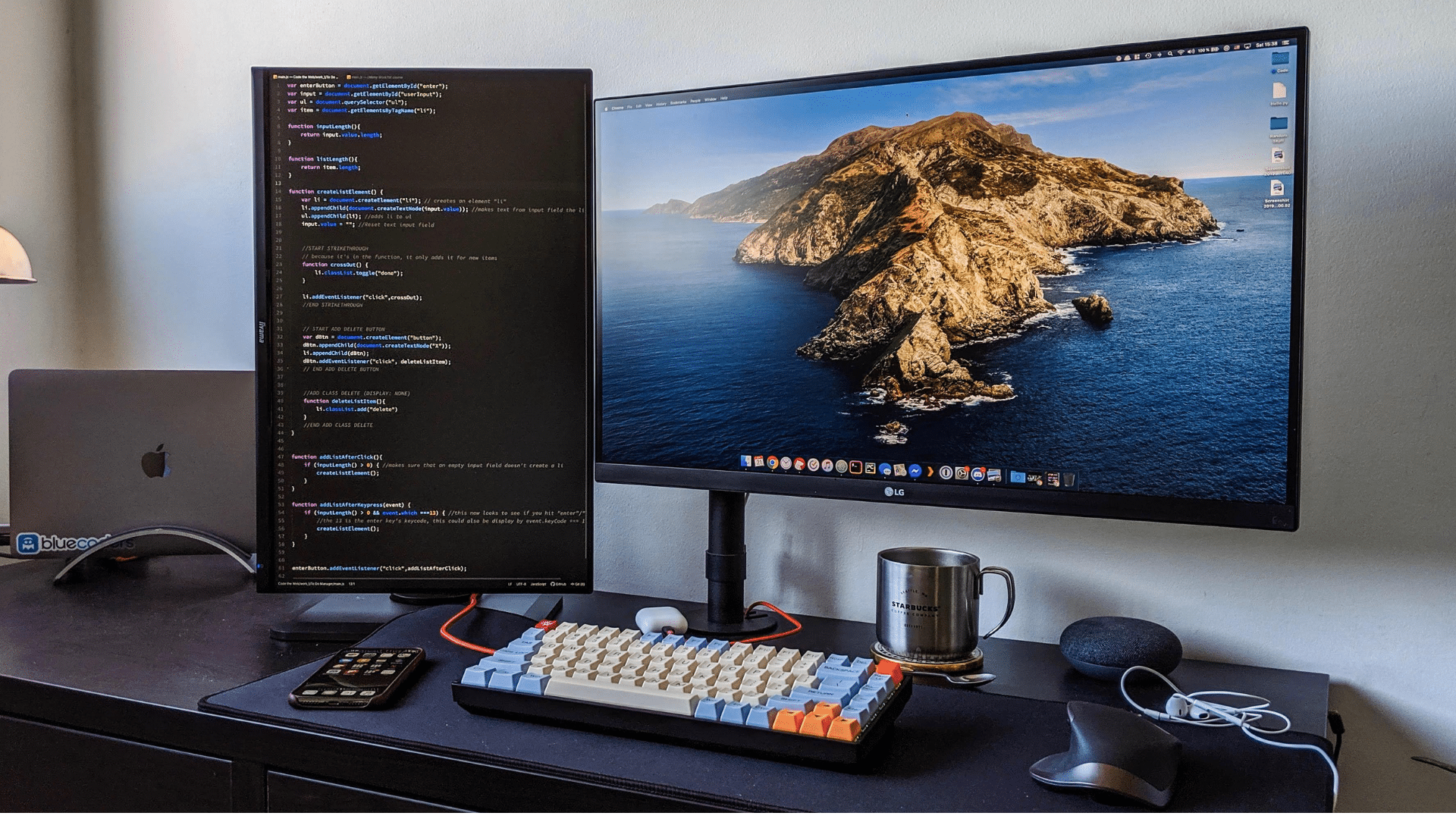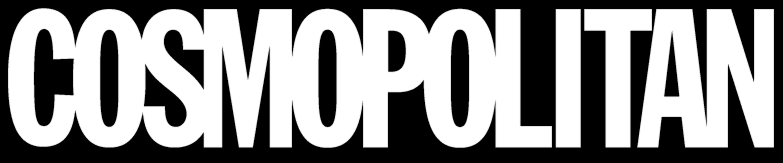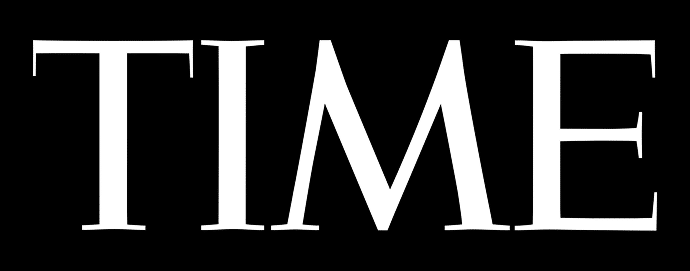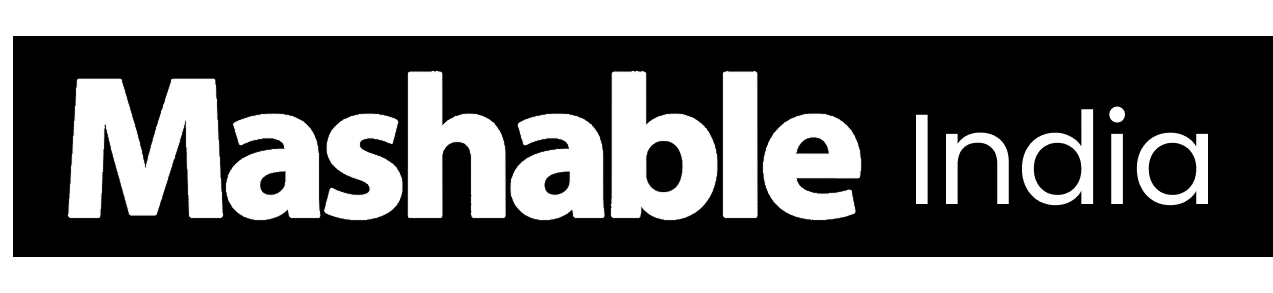If you’ve ever struggled with screen space or endless scrolling, a vertical monitor setup might be the upgrade you didn’t know you needed.
Turning your screen upright changes how you read, code, write, and even design; it feels more natural for long documents and multitasking. Once people try it, they rarely go back to a traditional layout.
In this post, I’ll walk you through how a vertical setup improves focus and posture, how to set it up properly, and the best monitors that support this layout. So, let’s begin.
What Is a Vertical Monitor Setup?
A vertical monitor setup means rotating your screen 90 degrees so it stands upright, similar to a portrait orientation.
This layout makes it easier to view long documents, websites, or code without constant scrolling. It’s especially useful for developers, writers, and designers who need to see more content at once.
Beyond saving horizontal desk space, it also encourages better posture and helps maintain an organized workspace.
Benefits This Setup Offers
A vertical monitor setup focuses on improving comfort, function, and productivity. Here’s how it supports different work styles:
| Use Case | Benefit |
|---|---|
| Coding | View more lines of code at once to spot issues faster and stay focused longer. |
| Reading | Read PDFs or articles in a natural top-to-bottom flow with less eye movement. |
| Design & Editing | Perfect for portrait layouts or social content that requires vertical precision. |
| Streaming | Keep chats or tools visible on one screen while managing gameplay or editing on another. |
| Posture | Encourages upright sitting and reduces neck strain for better long-term comfort. |
Overall, a vertical setup makes daily work smoother and more efficient without taking up extra space.
How to Set Up a Vertical Monitor
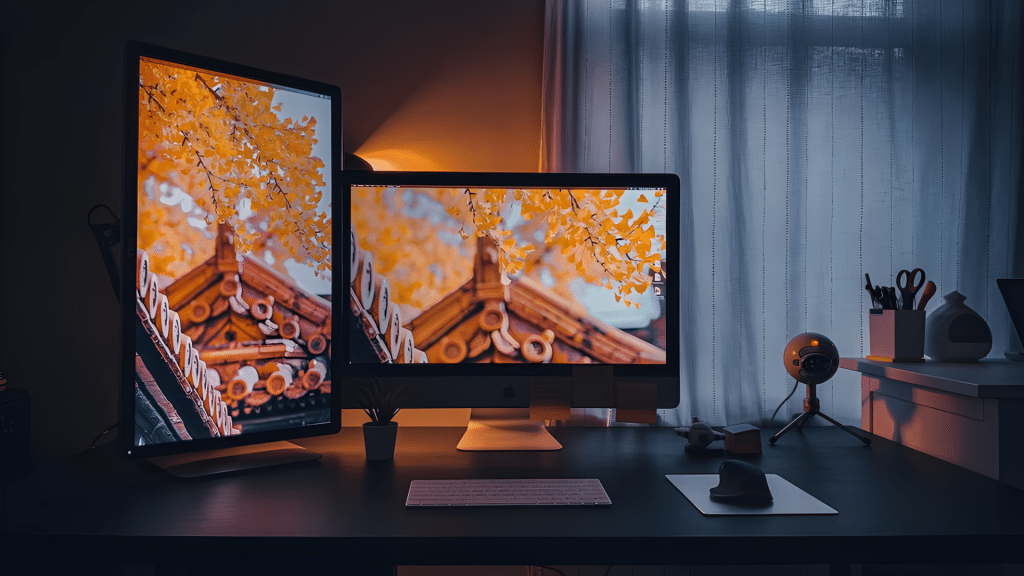
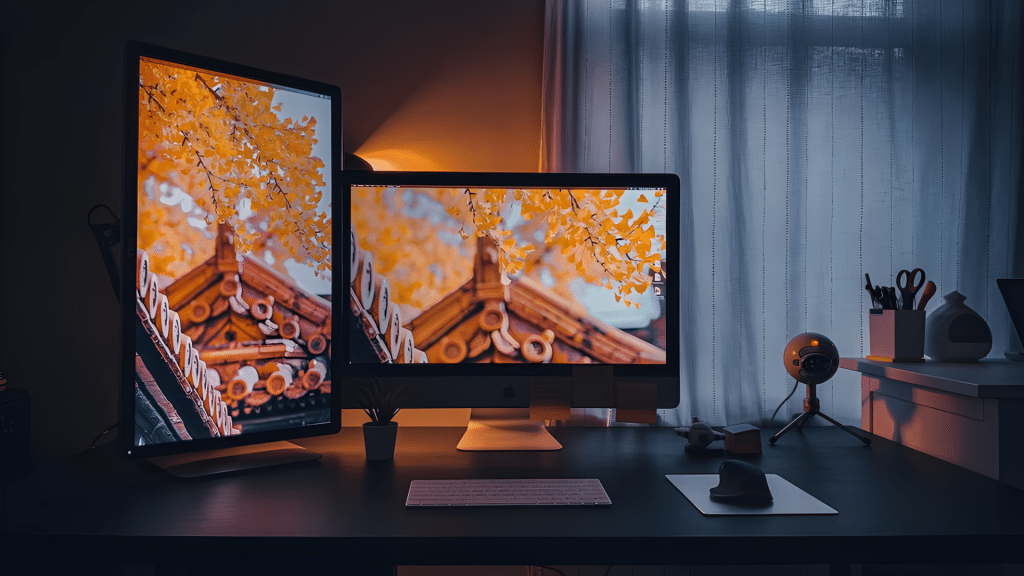
Setting up a vertical monitor takes just a few minutes. You can handle both the physical rotation and software settings easily.
1. Physical Setup
Before adjusting your screen settings, set up your monitor physically to ensure safe rotation, stability, and comfort.
- Check your stand: First, see if your monitor stand supports 90° rotation. Most modern monitors do, but if yours doesn’t, you’ll need an adjustable stand or arm.
- Use a monitor arm: A VESA-compatible monitor arm allows you to easily rotate and adjust the height or tilt. It also helps free up desk space and improve ergonomics.
- Rotate carefully: Gently turn the screen clockwise or counterclockwise until it locks in the upright position. Avoid forcing it to prevent damage to the mount or cables.
- Tidy cables: After rotation, check your cables for tension and tangles. Use cable clips or zip ties to keep them neat and ensure nothing pulls when you adjust the monitor.
2. Software Setup (Windows and macOS)
Once your monitor is physically positioned upright, adjust your computer’s display settings to match the new orientation for a proper vertical monitor setup.
Windows:
- Right-click on the desktop and select Display Settings.
- Choose your monitor from the display list.
- Scroll to Display Orientation and select Portrait or Portrait (flipped).
- Click Keep changes to confirm.
macOS:
- Click the Apple menu → System Settings → Displays.
- Hold the Option key and click Scaled to reveal rotation options.
- Choose the correct orientation.
- Save your changes.
3. Ergonomic Positioning Tips
Proper positioning is crucial for comfort and long-term use, so follow these ergonomic tips to minimize strain and create a healthier, more efficient workspace.
- The top of the screen should sit slightly below eye level.
- Maintain a distance of approximately 20–28 inches between your eyes and the monitor.
- If using two screens, align them at equal height for easy side glancing.
- Use adjustable monitor arms to fine-tune height and tilt.
Once everything is set up and adjusted, your vertical monitor will deliver a more comfortable, organized, and productive workspace that supports better focus and posture throughout the day.
Real-Life Experiences with Vertical Monitors
People who’ve switched to vertical setups often share how it changes their workflow:
- For Developers: Many say it’s easier to scan through hundreds of lines of code without losing focus.
- For Writers & Editors: Reading and editing long articles feels smoother when everything fits on one screen.
- For Streamers: It’s handy for keeping chat, OBS, or control tools visible while the main screen handles gameplay.
- For Small Desks: Turning the monitor upright frees up space and reduces clutter.
Across roles and routines, most users agree that once you try it, it’s hard to go back.
Best Vertical Monitors
If you’re planning a vertical monitor setup, these monitors stand out for their clarity, build quality, and ergonomic flexibility.
1. Best Overall – Dell U2725QE


The Dell U2725QE is a 27-inch 4K display that delivers sharp images and true-to-life color accuracy, making it ideal for creative professionals and developers.
Its sturdy stand supports full height, tilt, and pivot adjustments, while USB-C connectivity keeps your workspace tidy and efficient.
2. Best Budget Option – Asus ProArt PA248QV


This Asus ProArt PA248QV 24-inch IPS monitor offers professional-level color accuracy at an affordable price, making it a great entry point for vertical use.
The anti-glare screen, factory-calibrated colors, and easy pivoting stand make it comfortable for long writing, editing, or coding sessions.
3. Best for Coding – BenQ PD2706U


The BenQ PD2706U is a 27-inch monitor designed for productivity and long coding hours, providing crisp text clarity and wide viewing angles.
Its flicker-free technology and blue light filter reduce eye strain, while the adjustable stand makes rotation smooth and effortless.
4. Best for Dual Setup – Dell P2425H


This Dell P2425H 24-inch display features ultra-thin bezels, making it ideal for a vertical dual-monitor setup, whether side by side or stacked.
The fully adjustable stand supports tilt, swivel, and pivot functions, and the built-in cable management system keeps your desk organized and clutter-free.
Vertical Dual Monitor Setup Ideas
A vertical dual monitor setup enhances productivity and keeps your workspace organized. Using one screen vertically and the other horizontally makes multitasking easier and your workflow more efficient.
- Side-by-Side Setup: Perfect for wide desks, this layout allows you to keep communication tools or notes on the vertical screen. Utilize the horizontal monitor for active projects to maintain an efficient workspace.
- Stacked Setup: Ideal for smaller desks or corner setups with limited space. Place the main monitor below for daily tasks and use the vertical one above for secondary tools, notes, or time tracking.
- Laptop + Vertical Monitor: Ideal for hybrid or remote workers who use laptops as their main device. Adding a vertical screen creates more room for documents or spreadsheets without crowding your desk.
- Creative Studio Setup: Ideal for designers and streamers who require multiple views simultaneously. Use one display for editing or design work and the vertical monitor for chats, tools, or live monitoring.
Find the layout that best matches your workflow and test it for a few days. It’s easy to adjust later.
Common Mistakes to Avoid
Avoiding these simple mistakes will help keep your vertical monitor setup comfortable, organized, and efficient:
- Incorrect height: Mounting the monitor too high or too low can strain your neck and shoulders over time.
- Unsupported rotation: Using a stand that doesn’t allow smooth rotation can damage the screen or make adjustments difficult.
- Poor cable management: Leaving cables tangled or stretched can cause clutter and limit monitor movement.
- Awkward angles: Positioning screens unevenly can lead to eye strain and poor visibility.
- Unstable base: Using a wobbly stand or weak mount can affect stability and comfort during use.
A proper setup ensures your vertical monitor feels natural, stable, and visually balanced for daily work.
Wrapping Up
A vertical monitor setup can completely change how you work by combining comfort, clarity, and efficiency. It’s not just a visual upgrade, it’s a smarter way to organize your workflow and reduce daily strain.
In my experience, it helps you stay focused longer and switch between tasks more naturally, especially if your work involves reading, coding, or editing.
Choosing the right monitor and positioning it correctly makes all the difference in maintaining posture and productivity.
If you’ve been considering a workspace refresh, start with a vertical layout; you’ll quickly notice how much smoother and cleaner your setup feels.