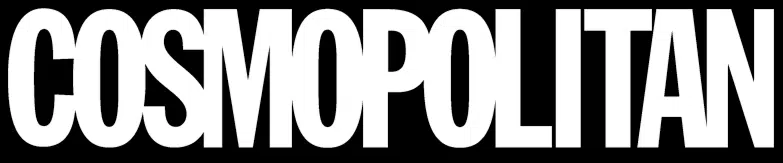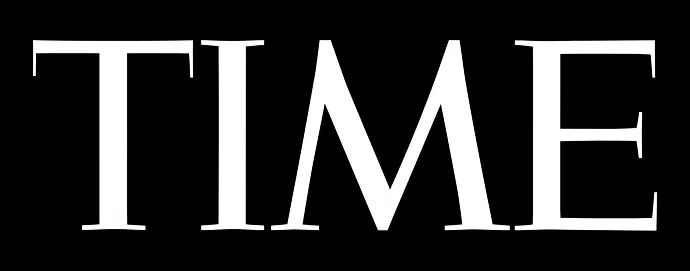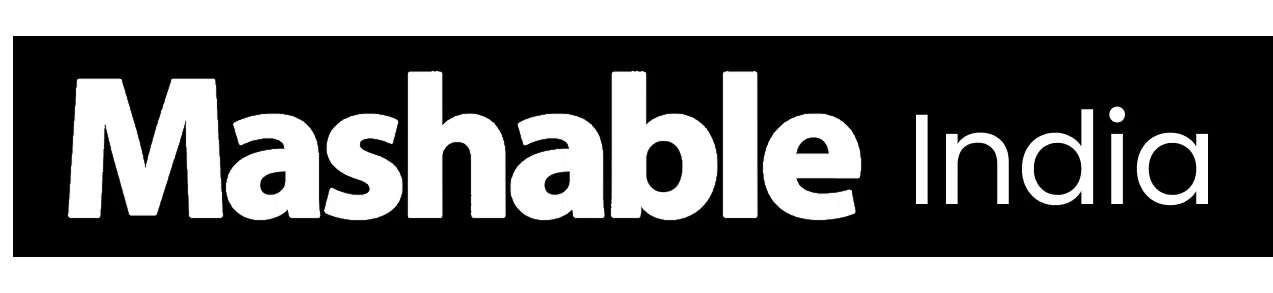If you’ve ever tried pairing Alexa with your iPhone, you know it doesn’t always go as smoothly as it should. Sometimes the devices just refuse to connect, or they disconnect for no clear reason- frustrating, right?
Here, you’ll learn simple, practical ways to pair Alexa with an iPhone and keep them connected without the usual tech headaches.
Stick around: getting Alexa and your iPhone to work together is much simpler than you think once you know the right moves!
What Pairing Alexa with iPhone Really Means
Pairing Alexa with your iPhone can mean two things: connecting via Bluetooth to play music or using your iPhone’s hotspot to give Alexa internet access when Wi-Fi isn’t available.
If you’ve been thinking about how to connect Alexa to an iPhone, both methods work well depending on your setup.
For either setup, you’ll need an iPhone with the latest iOS, an Alexa device, and the Alexa app installed.
If you’re using a hotspot, make sure your mobile plan supports it, you have enough data, and a good signal. Also, update your Alexa device to the latest software to avoid connection issues.
Methods of Pairing Alexa with an iPhone
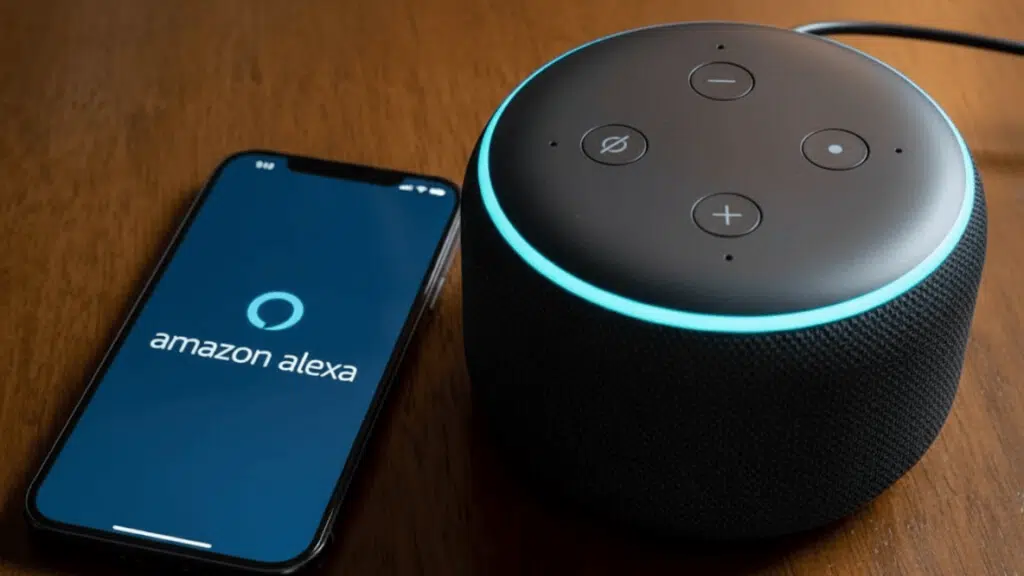
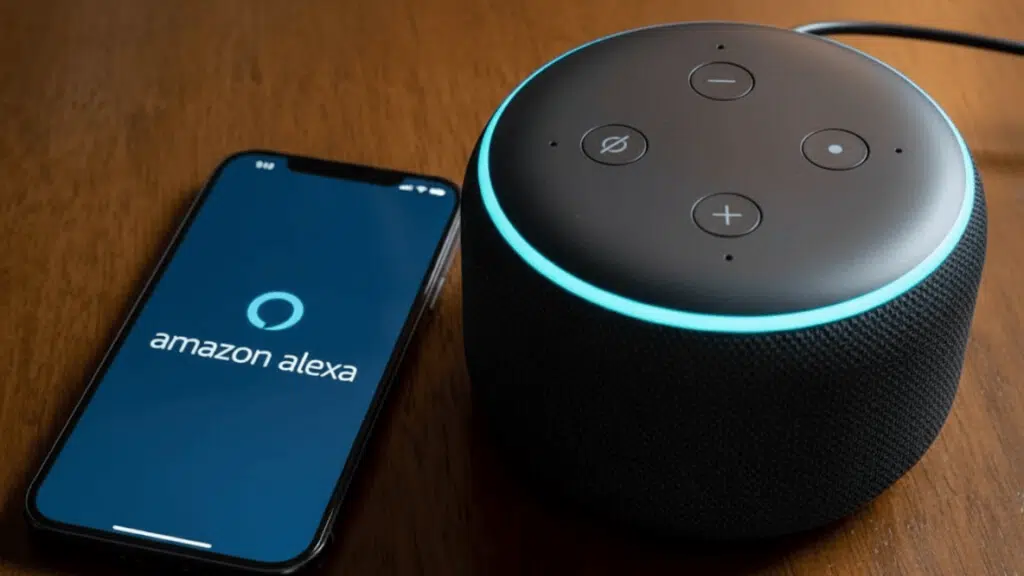
There are a few simple ways to connect Alexa with your iPhone. You can use your iPhone’s hotspot, voice commands, the Alexa app, or even connect without Wi-Fi. Let’s go through each method step by step:
1. How to Connect Alexa to an iPhone’s Hotspot
- Turn on your iPhone’s hotspot: Go to Settings → Personal Hotspot and turn it ON. Note the hotspot name and password.
- Open the Alexa app: Go to Devices → Echo & Alexa → [Your Device] → Wi-Fi Network → Change.
- Put Alexa in setup mode: Hold the Action button until the light ring turns orange.
- Connect Alexa to your hotspot: In the app, select your hotspot, then enter the password.
- Confirm the connection: Wait for Alexa to say “Connected” or show a color change. Keep the hotspot and mobile data on.
2. How to Pair Alexa with iPhone Using Voice Command
- Turn on Bluetooth: On your iPhone, go to Settings → Bluetooth and turn it ON.
- Ask Alexa to pair: Say, “Alexa, pair Bluetooth.” Alexa will enter pairing mode.
- Connect from iPhone: In your Bluetooth list, select your Alexa device.
- Confirm the connection: Alexa will say “Connected to [your iPhone name].”
3. How to Pair Alexa with iPhone Using the Alexa App
- Open the Alexa app: Download and sign in with your Amazon account.
- Go to Devices: Tap Devices → Echo & Alexa → [Your Device] → Bluetooth Devices.
- Pair a new device: Tap Pair a New Device to start pairing.
- Enable Bluetooth on iPhone: Go to Settings → Bluetooth and turn it ON.
- Connect your iPhone: Select Alexa from the list and wait for the confirmation tone.
4. How to Pair Alexa with iPhone Without the App or Wi-Fi
- Power on Alexa: Plug in the device and wait until it’s ready.
- Enable pairing mode: Hold the Action button until the light ring turns orange.
- Open Bluetooth on iPhone: Go to Settings → Bluetooth and wait for Alexa to appear.
- Select Alexa: Tap your Alexa device name to connect.
- Confirm the connection: Alexa will say it’s connected and ready to use.
These simple methods make it easy to connect Alexa with your iPhone, no matter where you are. Choose the one that fits your setup best and enjoy a smooth, hands-free experience.
Troubleshooting Alexa Pairing Problems
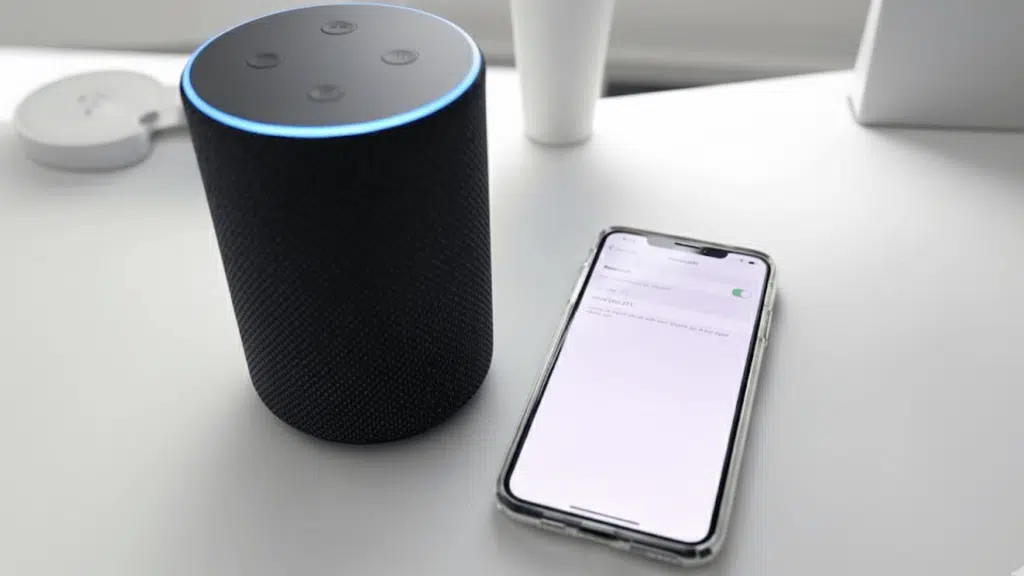
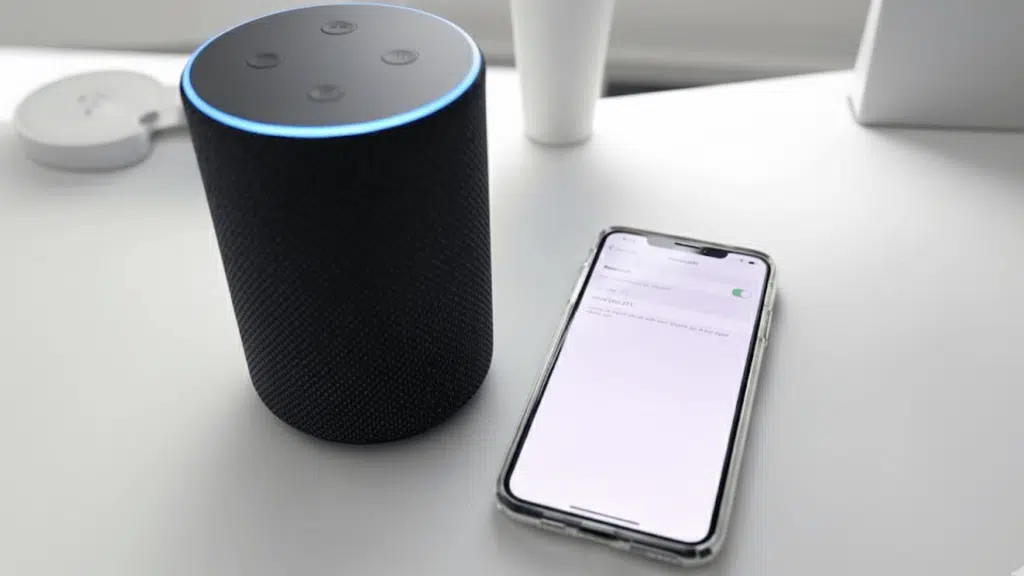
Even after setup, Alexa might not connect or show up as expected.
| Issue | Possible Causes | How to Fix It |
|---|---|---|
| Alexa not appearing on iPhone Bluetooth list | Bluetooth glitch or Alexa not in pairing mode | Turn Bluetooth off/on on iPhone. Say “Alexa, pair.” Restart both devices and try again. |
| Alexa paired, but no sound | Wrong output or low volume | Set Bluetooth as the active output on the iPhone. Increase volume on both iPhone and Alexa. |
| How to reset Bluetooth pairing on Alexa | Old or broken Bluetooth connection | In Alexa app: Devices → Echo & Alexa → [Device] → Bluetooth Devices → Forget Device. Then say “Alexa, pair” and reconnect. |
| Alexa won’t connect to the iPhone hotspot or stays offline | Hotspot or signal issues, wrong password, outdated firmware | Turn on mobile data and hotspot. Check the password and SSID. Move Alexa closer. Update firmware. Use the 2.4 GHz band. If it still fails, reset network settings and retry |
These quick fixes solve most pairing and hotspot connection issues. If Alexa still won’t connect, try a full reset on both your iPhone and Alexa before trying to pair again.
How to Reconnect Alexa and iPhone Automatically
Sometimes Alexa doesn’t reconnect to your iPhone right away. You can fix this by turning on automatic connection and using quick commands.
- Use voice command: Say “Alexa, connect my phone.” Alexa will reconnect automatically if it was paired before.
- Enable auto reconnection: Go to Settings → Bluetooth on your iPhone. Tap the info icon next to your Alexa device and turn on “Connect Automatically.”
- Add Siri Shortcut: Open the Shortcuts app and create a shortcut that opens Bluetooth settings or starts Alexa pairing instantly.
How to Use Alexa as a Bluetooth Speaker
You can easily use Alexa as a Bluetooth speaker for your iPhone to play music, podcasts, or videos from your favorite apps.
Just connect your iPhone to your Alexa device via Bluetooth and start streaming from Apple Music, Spotify, YouTube, or any audio app you like.
Alexa lets you control playback with simple voice commands like “play,” “pause,” or “next,” making it easy to manage your audio hands-free.
You can even listen offline – just play downloaded songs or recordings from your iPhone, and Alexa will output the sound even without Wi-Fi.
Final Thoughts
I’m glad you took the time to go through this; it shows you care about making your tech work smarter, not harder.
Knowing how to connect Alexa to an iPhone isn’t just about convenience; it’s about making daily life a little easier.
You’ve just learned how simple it can be to pair Alexa with your iPhone and keep them connected without any hassle.
Whether you use Bluetooth, the Alexa app, or your iPhone’s hotspot, it all comes down to knowing the right steps.
So go ahead, try it out today, and see how smoothly your Alexa and iPhone can work together. You’ll think why you didn’t do it sooner!