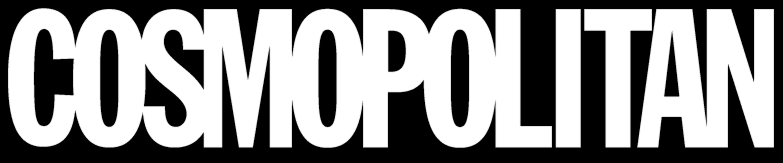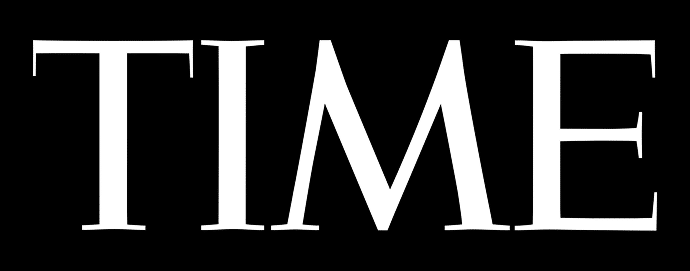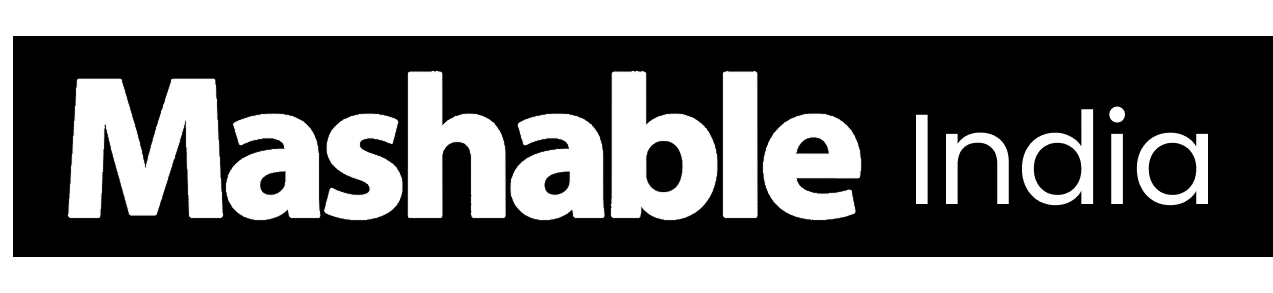When I first saw Core Isolation Memory Integrity in my Windows settings, I wasn’t sure what it really did. It sounded technical, but it’s actually one of the strongest built-in protections in Windows.
It’s designed to strengthen your computer’s defenses by isolating critical processes from potential attacks – all without you even noticing it running.
In this guide, I’ll explain how Windows Core Isolation works, how to turn it on or off, and what to do if it won’t enable.
By the end, you’ll know exactly when to keep it on for maximum protection.
What is Core Isolation Memory Integrity?
Core Isolation and Memory Integrity are Windows security features that protect your PC at a system level.
They use virtualization to separate critical processes from the rest of Windows, blocking malware and unsafe code from interfering.
Core Isolation creates a protected memory space for vital operations, while Memory Integrity ensures only trusted, verified drivers run inside it.
Why It Matters
- Rootkit and ransomware protection: Blocks malware that tries to hide deep within your system.
- Kernel-level security: Prevents attacks targeting the Windows core, where essential processes run.
- Driver control: Stops unsigned or faulty drivers that can cause instability or open security gaps.
- System stability: Reduces crashes and performance issues by filtering unsafe system activity.
These features work silently in the background, keeping your PC safe and running smoothly. It’s one of those tools you rarely notice – until it saves you from serious trouble.
How Core Isolation Works in Windows Security
Instead of relying only on antivirus software, Core Isolation and Memory Integrity use virtualization to secure the system at a deeper level.
Core Isolation
Core Isolation creates a protected memory space that separates critical system processes from regular tasks. This isolation prevents malware or unauthorized programs from accessing Windows’ core functions.
Keeping sensitive operations separate helps reduce system vulnerabilities. It works quietly in the background, ensuring your PC’s foundation stays stable and secure even if other parts of the system are compromised.
Memory Integrity
Memory Integrity builds on Core Isolation by using virtualization to ensure that only verified, trusted code runs within protected memory areas
This feature stops attackers from injecting harmful drivers or modifying essential processes. It continuously checks code integrity to block unsigned or malicious components.
VBS (Virtualization-Based Security)
VBS acts as the backbone of these protections, creating a secure, virtualized layer separate from your main operating system.
It uses hardware-level virtualization to run sensitive security processes in isolation. This means even if malware reaches the main OS, it can’t interfere with protected components.
HVCI (Hypervisor-Protected Code Integrity)
HVCI works alongside VBS to verify every piece of code before it runs in system memory. It uses a hypervisor to check digital signatures and block any unapproved or altered drivers.
This constant validation helps prevent rootkits and kernel-level attacks that could take control of your PC. By maintaining strict code integrity, HVCI keeps your system stable, secure, and free from hidden threats.
Pros and Cons of Keeping It On
Before deciding to enable or disable Core Isolation and Memory Integrity, it helps to know how they affect your PC’s security, performance, and compatibility.
| Aspect | Pros | Cons |
|---|---|---|
| Security | Protects against malware and kernel-level attacks by isolating system code. | None major – provides strong protection for most users. |
| Performance | Works smoothly on modern systems. | May cause slight slowdowns on older PCs or during gaming. |
| Compatibility | Keeps unsafe or unsigned drivers from running. | Some older or non-compliant drivers may stop working. |
Core Isolation and Memory Integrity are part of Windows’ advanced protection tools.
They work alongside Credential Guard and Kernel Mode Protection to stop malware from changing or accessing sensitive system data.
On modern hardware, these features usually run without any noticeable performance drop.
How to Enable and Disable Memory Integrity
This section gives a simple step-by-step guide to turn Memory Integrity on or off using Windows Security.
Turn It On in Windows Security
- Click the Windows icon on your taskbar.
- Type Core Isolation and open it.
- Find the Memory Integrity toggle.
- Switch it on.
- Restart your PC.
Turn It Off (for Compatibility)
- Open Core Isolation again.
- Toggle Memory Integrity Off.
- Restart your PC.
- Test game or app performance.
Verify It’s Working
-
Open Windows Security → Device security to check the status.
Steps adapted from the Quick Tips 2 tutorial on enabling and disabling Memory Integrity.
Fixing “Memory Integrity Won’t Turn On” Issues
If the Memory Integrity option is grayed out or refuses to activate, it usually means a driver or system setting is conflicting with Windows security.
1. Update or Replace Drivers
Outdated or unsigned drivers are the most common cause.
- Open Device Manager and update all critical drivers.
- You can also run Windows Update to check for new versions.
- If the issue continues, uninstall the problematic driver and reinstall it manually from your manufacturer’s website.
2. Disable Conflicting Software
Some antivirus or virtualization tools can interfere with Memory Integrity. Temporarily disable or uninstall them, then try turning Memory Integrity back on.
Once it works, you can re-enable your security tools.
3. Check BIOS/UEFI Settings
Memory Integrity requires virtualization to be enabled.
- Restart your PC and enter BIOS/UEFI (usually by pressing F2 or Delete).
- Make sure Intel VT-x or AMD SVM is enabled.
- Save changes and restart your system.
4. Advanced Fixes
If the feature still won’t turn on:
- Run SFC and DISM scans to repair damaged system files.
- Reset or repair the Windows Security app under Settings → System Components.
- Check the Group Policy if your PC is part of an organization; security restrictions may block this feature.
- Perform a clean boot to isolate any conflicting software.
Always back up your data before changing system settings or registry values.
Troubleshooting steps adapted from The Windows Club guide on fixing Memory Integrity issues.
Final Verdict: Should You Keep It On or Off?
Knowing when to keep Memory Integrity on or off helps you balance security and performance. It’s not a one-size-fits-all setting, so here’s how to decide what works best for you.
| Setting | When to Use It | What It Does |
|---|---|---|
| Keep It On | Everyday use on modern PCs | Protects against deep system threats with little to no performance impact. |
| Turn It Off Temporarily | When facing driver errors, gaming lag, or running low-level system tests | Temporarily disables protection to allow certain drivers or apps to work correctly. |
| Turn It Back On | After fixing compatibility or performance issues | Restores full security and ensures system stability. |
In short, leave it on unless you have a specific reason to turn it off. Your PC will stay safer and more stable that way.
Conclusion
After understanding how Core Isolation and Memory Integrity work, it’s clear that keeping them enabled is a smart move.
It protects your PC from deep-level threats while maintaining stability and smooth performance.
If you’ve turned it off for troubleshooting or testing, remember to switch it back on once you’re done. It’s a small action that keeps your computer safer in the long run.
Take action today by opening your Windows Security settings and ensuring Core Isolation and Memory Integrity are enabled for maximum protection.