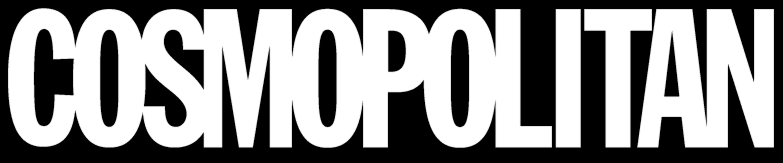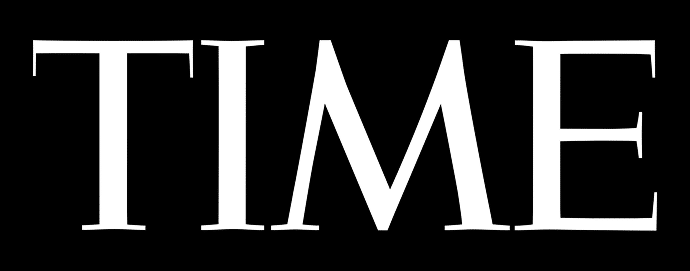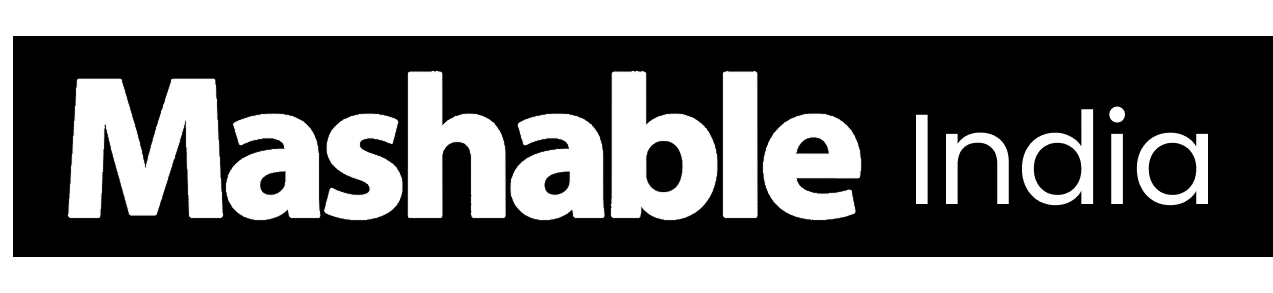Whether you’re charging your phone, connecting a hard drive, or using a laptop dock, USB technology makes it all possible.
What started as a simple way to link devices has now evolved into a powerful system that transfers data, delivers power, and even connects displays, all through one port. Yet, with so many types and versions available, it’s easy to mix them up or use the wrong cable without realizing it.
In this blog, I’ll break down how USB has changed over time and what makes USB-C different. Let’s start by understanding the basics.
Understanding USB and Connector Types
USB stands for Universal Serial Bus, a standard created to make it easier to connect devices to computers. It was introduced in the mid-1990s to replace older ports like serial and parallel connectors.
Over time, USB has evolved through several versions from USB 1.0 with slow data speeds to USB4, which supports much faster transfers and higher power delivery.
It’s important to know that USB is a data transfer standard, not just the shape of the plug. Different connector types work under the same USB standard but vary in design and capability.
Here are the main USB connector types:
- USB-A: The classic rectangular port found on older laptops, PCs, and chargers.
- USB-B: Commonly used for printers and larger devices; it has a square shape.
- USB-C: Smaller, reversible, and capable of handling faster data speeds and higher power levels.
Each type serves the same purpose to connect and power devices, but newer designs like USB-C make it simpler and faster.
What is USB-C?
USB-C is a newer type of USB connector that’s small, reversible, and symmetrical. Unlike older connectors, it plugs in from either side, making it easier to use.
Its compact design fits modern devices like smartphones, tablets, and laptops without taking up extra space.
USB-C supports high-speed data transfer, fast charging through Power Delivery (PD), and video output for monitors or external displays.
One port can handle power, data, and video, reducing the need for multiple cables.
It’s now the standard connector for most current devices, known for its speed, efficiency, and compatibility.
USB vs. USB-C: Key Differences Explained
USB and USB-C both connect and power devices, but they differ in design, speed, and power capabilities.
| Feature | USB (USB-A / USB-B) | USB-C |
|---|---|---|
| Design and Usability | Fixed orientation; plugs in one way. Larger connectors like rectangular (USB-A) or square (USB-B). | Reversible and symmetrical design; plugs in either way. Compact size fits slim devices. |
| Speed and Data Transfer | Up to 480 Mbps (USB 2.0); 10 Gbps with USB 3.2 Gen 2. | Up to 40 Gbps with USB4; ideal for large file transfers and high-resolution video. |
| Power and Charging | Typically delivers up to 12W (standard USB). | Supports Power Delivery (PD) up to 240W for laptops, monitors, and high-power devices. |
| Compatibility and Functionality | Mostly handles data or charging; limited multi-function use. | Combines data, charging, and video in one port. Supports external displays, storage, and docking stations. |
| Overall Efficiency | Reliable for basic use and legacy devices. | Faster, more versatile, and designed for modern electronics. Reduces cable clutter and increases convenience. |
USB-C is the next-generation version of USB, smaller, faster, and more capable. It supports higher speeds, greater power delivery, and universal connectivity across modern devices.
USB-A vs. USB-C: Compatibility, Charging, and PD


Modern USB connectors handle more than just data transfer. They now support fast charging, video output, and wider compatibility.
Compatibility and Adapters
A USB-C to USB-A adapter connects newer devices to older ports. You can use it to charge a USB-C phone with a USB-A charger or connect an external drive to an older laptop.
USB is backward compatible, but the connection always works at the speed and power of the slowest component. Plugging a USB-C device into a USB-A 2.0 port means slower transfers and weaker charging.
Adapters don’t increase capability; they only bridge connections. To avoid overheating or power issues, use certified adapters from reliable brands.
Charging Speeds and Power Delivery
Power Delivery (PD) is a USB-C feature that enables faster, safer charging.
While USB-A ports usually supply up to 12W, USB-C PD can reach240W, enough for phones, tablets, and laptops.
Charging speed depends on the charger and cable rating. A 60W PD charger suits most notebooks, while higher wattage is used for larger devices.
Use e-marked USB-C cables to regulate voltage and prevent overheating. Cheap cables can slow charging or damage devices, so certified options are always safer.
Differences Between USB-A, USB-B, and USB-C
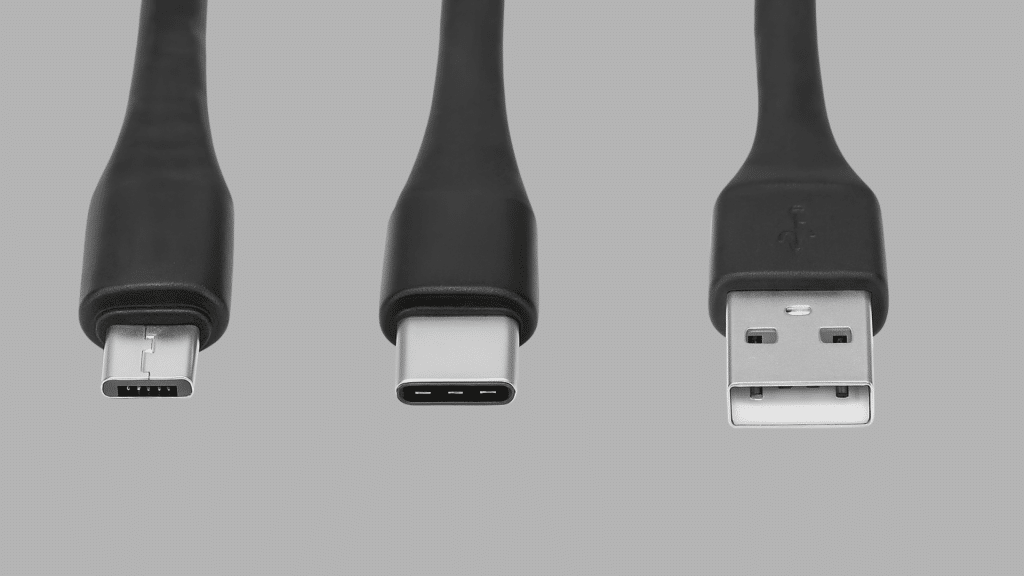
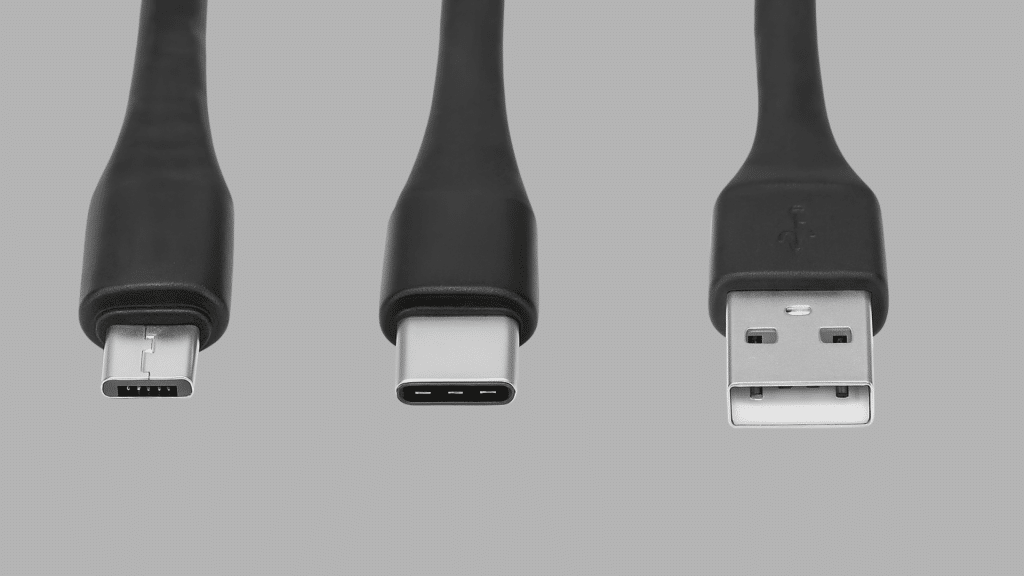
While all USB connectors serve the same basic purpose, transferring data and power, their features vary widely depending on the version and design.
| Feature | USB-A | USB-B | USB-C |
|---|---|---|---|
| Shape | Large, rectangular plug used on older computers and chargers | A square connector is often found on printers and other peripherals | Small, oval, and reversible connector that fits either way |
| Speed | Up to 10 Gbps with USB 3.2 Gen 2 | Usually limited to 480 Mbps (USB 2.0) or up to 10 Gbps (USB 3.2) | Up to 40 Gbps with USB4 and Thunderbolt 4 |
| Power | Typically delivers up to 12W | Moderate power for devices like printers or scanners | Supports up to 240W with Power Delivery (PD) |
| Compatibility | Works with many legacy devices and accessories | Mostly used for older or specialized hardware | Compatible with most new devices, from phones to laptops |
| Thunderbolt Support | Not supported | Not supported | Fully supports Thunderbolt 3 and 4 for faster data and video transfer |
Overall, USB-C offers the most flexibility and performance, combining speed, power, and universal compatibility in one compact design.
Thunderbolt and Display Support
Thunderbolt builds on USB-C technology, offering even faster speeds and greater flexibility. It uses the same connector type but delivers more power and functionality, especially for high-performance setups.
- Same Connector, More Power: Thunderbolt uses the same physical connector as USB-C but provides faster data transfer and more capabilities.
- High-Speed Performance: It supports transfer speeds up to 40 Gbps, ideal for external drives, monitors, and docking stations.
- All-in-One Connection: A single Thunderbolt cable can manage charging, data transfer, and video output at once.
- Widespread Support: Many modern laptops include USB-C ports with Thunderbolt 3 or 4, offering higher performance and versatility.
- Display Compatibility: Thunderbolt supports DisplayPort and HDMI via adapters, enabling 4K and even 8K monitor connections.
- Best for Professionals: Great for designers, editors, and gamers who need fast, stable, and high-quality video output.
- Fallback Compatibility: Even if a USB-C port doesn’t support Thunderbolt, it still works for charging and data transfer, just at lower speeds.
In short, Thunderbolt takes USB-C’s convenience to the next level, combining speed, power, and display support into a single, high-performance connection.
Evolution of USB Versions and Their Capabilities
USB versions define how quickly data transfers and how much power a connection can deliver. Many users mix up USB versions with connector types, but they’re different.
The version controls performance, while the connector shape (like USB-A or USB-C) simply determines how the cable fits.
| USB Version | Year Introduced | Connector Types | Max Data Speed | Power Output | Typical Use |
|---|---|---|---|---|---|
| USB 1.0 / 1.1 | 1996 / 1998 | USB-A, USB-B | 12 Mbps | Up to 2.5W | Early peripherals like mice, keyboards, and hubs |
| USB 2.0 | 2000 | USB-A, USB-B, mini-USB, micro-USB | 480 Mbps | Up to 2.5W | Flash drives, printers, basic accessories |
| USB 3.0 (3.1 Gen 1) | 2008 | USB-A, USB-B, USB-C | 5 Gbps | Up to 4.5W | External hard drives, media devices |
| USB 3.1 Gen 2 | 2013 | USB-A, USB-C | 10 Gbps | Up to 15W | SSDs, high-speed storage, and 4K devices |
| USB 3.2 Gen 1×2 / Gen 2×2 | 2017 | USB-C | 10 Gbps / 20 Gbps | Up to 15W | Multi-lane data transfer, faster file operations |
| USB4 (v1.0) | 2019 | USB-C | 40 Gbps | Up to 100W (PD 3.0) | Laptops, monitors, and docking stations |
| USB4 v2.0 | 2022 | USB-C | 80 Gbps (bidirectional) / 120 Gbps (one-way) | Up to 240W (PD 3.1) | High-end devices, 8K displays, external GPUs |
Note: The shape of the port doesn’t guarantee speed. A USB-C connector can run at any version level depending on the device. Always check your port’s version and cable rating to know its true performance and power capacity.
How to Identify the Port or Cable
- Check the labels: Look for markings near the port, such as “SS” for SuperSpeed or a lightning bolt for Power Delivery.
- Look at the port color: Blue usually means USB 3.0 or higher, black indicates USB 2.0, and red or yellow often mark high-power or always-on ports.
- Notice the connector shape: USB-A is rectangular, USB-B is square, and USB-C is smaller and reversible.
- Read device specifications: Manuals or product pages often list the USB version and supported power output.
- Use software tools: Programs like USB Device Tree Viewer (Windows), System Information (macOS), or the lsusb command (Linux) can show exact USB versions and speeds.
Knowing these small details helps you identify the right ports quickly, avoid mismatched cables, and get the best performance from your devices.
Common Myths and Misconceptions
All USB ports and cables perform the same.
Performance depends on the USB version and cable quality, not just the connector type.
USB-C is always faster.
Speed is determined by the USB version (like 2.0, 3.2, or USB4), not the shape of the connector. Some USB-C ports still run at older, slower speeds.
All USB-C cables are equal.
Cable design affects performance. Some support fast charging and data transfer, while others handle power only. Always check specs or certification.
USB-A is outdated.
USB-A remains widely used in computers, TVs, and accessories. It’s still reliable, especially for older or legacy devices
The Global Shift Toward USB-C
USB-C is rapidly redefining how devices connect and share power or data. Industries worldwide are adopting it as a single, reliable interface for everyday tech use. Here’s what’s driving this transformation:
- One Connector for All: The days of juggling multiple cable types are fading. USB-C now serves as the universal link across phones, laptops, and tablets, streamlining connectivity across brands and ecosystems.
- Global Regulations: In Europe, new charging standards require most portable electronics to use USB-C ports. This move encourages consistent charging options and helps reduce unnecessary accessory waste.
- Apple’s Adoption: Apple has moved its latest products to USB-C ports, aligning its ecosystem with the global standard and making cross-device use much easier for users.
- Everyday Advantages: With USB-C, a single cable can manage charging, data syncing, and even video connections to external screens, cutting clutter and improving convenience for everyone.
- Eco-Friendly Progress: Reducing the number of incompatible chargers lowers e-waste and promotes a more sustainable tech future for consumers and manufacturers alike.
In short, USB-C has evolved into the go-to standard for modern technology, bringing efficiency, simplicity, and environmental awareness to device connectivity.
Conclusion
Understanding the differences in USB vs. USB-C helps you choose cables and ports that match your device’s performance needs.
USB-C has become the preferred option for most modern gadgets thanks to its faster data transfer, higher power delivery, and reversible design that simplifies everyday use.
However, USB-A still plays a vital role for older computers, accessories, and legacy devices. Picking the right cable ensures safer charging, efficient data transfer, and a longer device lifespan.
Stay updated on USB standards so you can pick the best connections for your devices and get the most reliable performance.